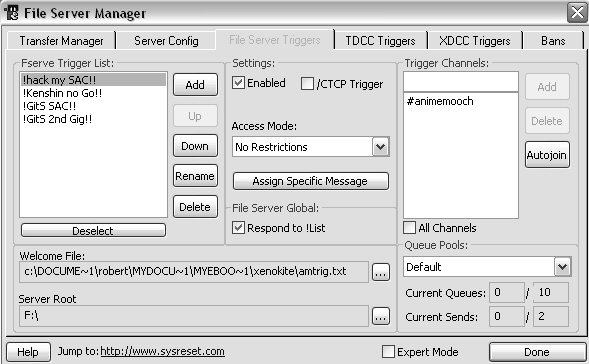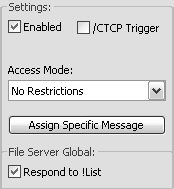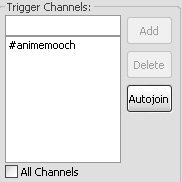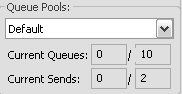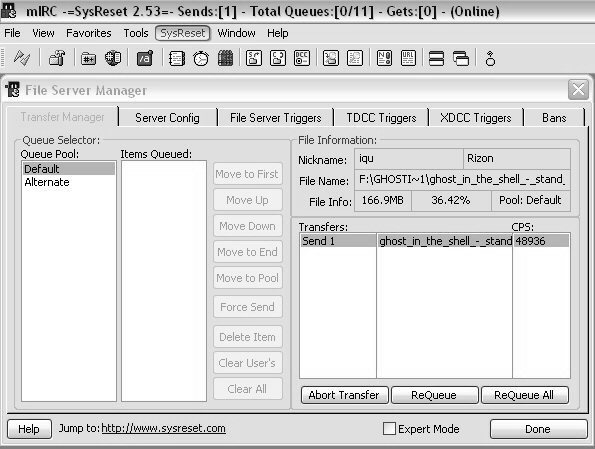
On the first tab you have the 'Transfer Manager'. Nothing to change here. Just shows you some info about your sends or your queues. Lots of handy buttons on this tab, allowing you to have some power of your transfers. Make sure to use the Help button as it provides useful information to famalirize yourself with SysReset. As for Expert Mode, I've never messed with it. Notice that in the title bar(by default) SysReset tells you the amount of queues/sends/gets and if your fserve is on.
The second tab is where we get our hands dirty. The Server Config, Basic Options.
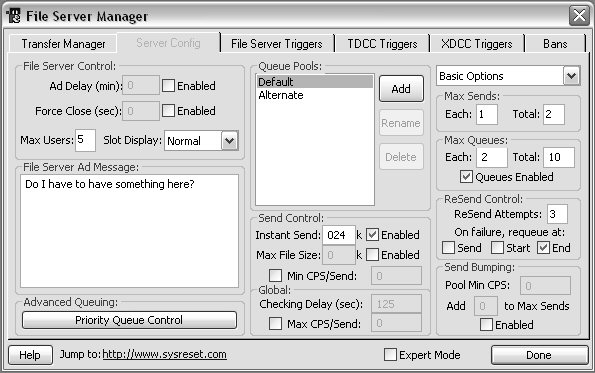
File Server Control-
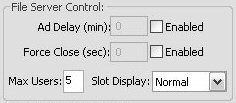
Ad Delay(min) : If enabled, the fserve will advertise at the set amount of minutes. Most chans don't allow an ad, so don't.
Force Close(sec) : If enabled it will close the window on users looking in your fserve at the specified time. Let 'em look!
Max Users: The amount of users allowed on your fserve at one time. Keep it low, but not too low.
Slot Display: How your triggers are displayed in your ad.
Normal: Makes them normal. " /ctcp nickname triggername "
In Trigger: Displays queues in your trigger. " /ctcp nickname triggername (0/10) " Good for triggers with multiple queue pools.
Seperate: Displays a queue pool number before the trigger then a number next to the queue pool that it relates to. Nice but more ad space.
...Ex: Triggers:[1:firsttriggername & 2:secondtriggername] - Queues:[1:0/10 2:0/10]
None: Doesn't display anything relating to your queues.
File Server Ad Message: Make a default fserve message if you don't want to make trigger specific messages.
Advanced Queuing-
Priority Queue Control: Add a hostmask for your 'friends' nick!user@IP.internetprovider.com
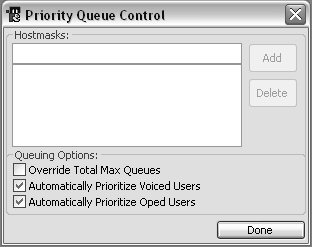
If you add a hostmask it will automatically give the user that hostmask belongs to special queueing position on your fserve, usaully first.
Override Total Max Queues: Allows priority users to over queue your fserve(if full), placing them at the top of the waiting list..
Automatically Prioritize Voiced Users: If a user is +voiced, usually when they fserve too, it places them above the non-voiced.
Automatically Prioritize Oped Users: Gives channel @Ops first places on your queue list.
Queue Pools- You can edit the Default one and/or make another. I have an 'alternate' for items like wallpapers.
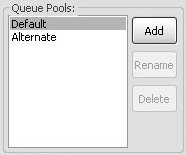
Highlight by selecting the pool you want. All the options for it will display when it's selected(click once). As you can see you can Rename and Delete pools too.
Send Control-
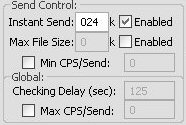
Instant Send: If enabled, the kilobyte size you specify will automatically send if someone 'gets' it. Great for text lists. 1024k = 1MB so anything under that will send instantly.
Max File Size: If enabled, a file that is larger than the specified size will not send.
Min CPS/Send: If checked and a file drops below the set CPS in 2 Checking Cycles it will requeue/stop sending the file. CPS is a different system for measuring bandwidth. I'm not entirely sure how it converts it or how to convert kbps into CPS.
Global-
Checking Delay(secs): Will check your sends on all networks at the specified time.
Max CPS/Send: Will not let your send go over the set CPS. Good for keeping some bandwidth for yourself.
Max Sends-
Each: Allowing a user to only have the set amount of sends at one time if Total Max Sends are higher.
Total: The set number is how many sends your fserve will transfer at one time. More sends equal divided u/l bandwidth.
Max Queues-
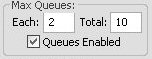
Each: How many queues a single user is allowed to have.
Total: The max amount of queues you will have.
Queues Enabled: If checked, it allows users to wait in line for a transfer.
ReSend Control-
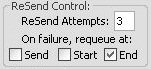
ReSend Attempts: How many times the fserve will try to resend a failed send.
On failure, requeue at: Where to put the failed send before it goes for another retry.
Start: Will place the failed send at the top of the queue list.
Send: Will resume the failed send, by trying to send it right after it fails.
End: Will place the failed send at the end of the queue list. Good option for netsplits and delayed reconnects from the user.
Send Bumping-
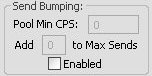
Pool Min CPS: If enabled the fserve will detect if the send falls below the set CPS. Then it will start another send. Good when someone d/l's slow from you.
Add to max sends: When one send has fallen below the set CPS it starts another send, if 2 is set then it will do that twice.
Flip 'Basic Options' to 'Advanced Options'.
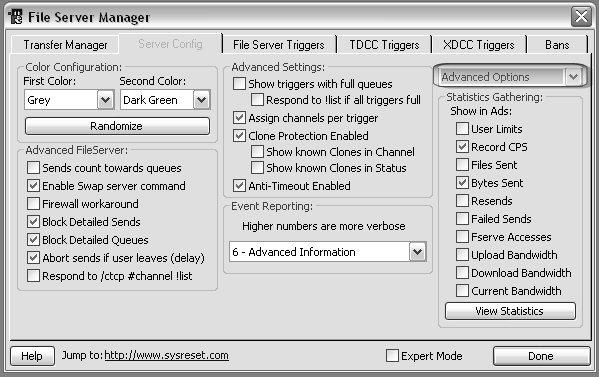
Color Configuration-
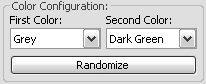
First Color: Is for the output of anything already coded in SysReset. Ex: [Fserve Active] Message:[]
Second Color: Is the ouput for items where you enter the text or statistics. Ex: Trigger names, Fserve Messages, Bytes Sent
Randomize:Mixes colors if you can't decide. I think that it will change the colors each time it is listed.
Advanced FileServer-
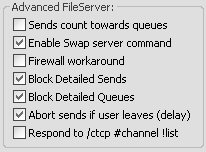
Sends count towards queues: If checked won't allow users to queue a file when one is sending.(if each queue is 1)
Enable Swap server command: If a user queued ep 2 then ep 1 but wants ep1 to d/l first they would type swap in the dcc.
Firewall Workaround: Attempts to bypass your filewall so you will be able to send.
Block Detailed Sends: When a user types 'sends' in the dcc it won't give all the information.
Block Detailed Queues: When a user types 'queues' in the dcc window it won't display all the information.
Abort sends if user leaves(delay): If the user queues a file and leaves, it will remove the queues, so you free up slots.
Respond to /ctcp #channel !list: Users outside of a channel can do a list. They should atleast be in your channel if you care.
Advanced Settings-
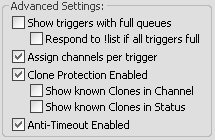
Show triggers with full queues: If you have triggers that use other pools, when that pool is full it won't show the trigger in your ad.
Respond to !list if all triggers full: If you're queued up, will not show an ad for !list.
Assign channels to triggers: Make triggers channel specific. Good for channels that don't like a portion of what you serve.
Clone Protection Enabled: Doesn't allow clones to queue on your fserve.
Show known Clones in Channel: ???
Show known Clones in Status: ???
Anti-timeout Enabled: Trys to make the sends not timeout.
Event Reporting-
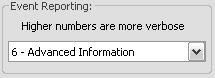
The lower the number the more SysReset will tell you. Like if someone accesses a trigger and when a file sends.
Statistics Gathering-
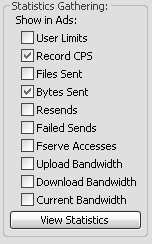
User Limits: Shows how many users you allow on your fserve at a time in the fserve ad.
Record CPS: Shows the fastest CPS for uploaded files in the fserve ad.
Files Sent: Shows how many files you have sent in the fserve ad.
Bytes Sent: Shows how many bytes you have sent in the fserve ad.
Resends: Shows how many times you have resent files in the fserve ad.
Failed Sends: Shows how many sends have failed in the fserve ad.
Fserve Accesses: Shows how many users have accessed your fserve in the ad.
Upload Bandwidth: Shows how much u/l bandwidth is being used.
Dowload Bandwidth: Shows how much d/l bandwidth is being used.
Current Bandwidth: Shows a combined total of u/l and d/l bandwidth being used.
View Statistics: Shows you all the numbers that you have racked up.